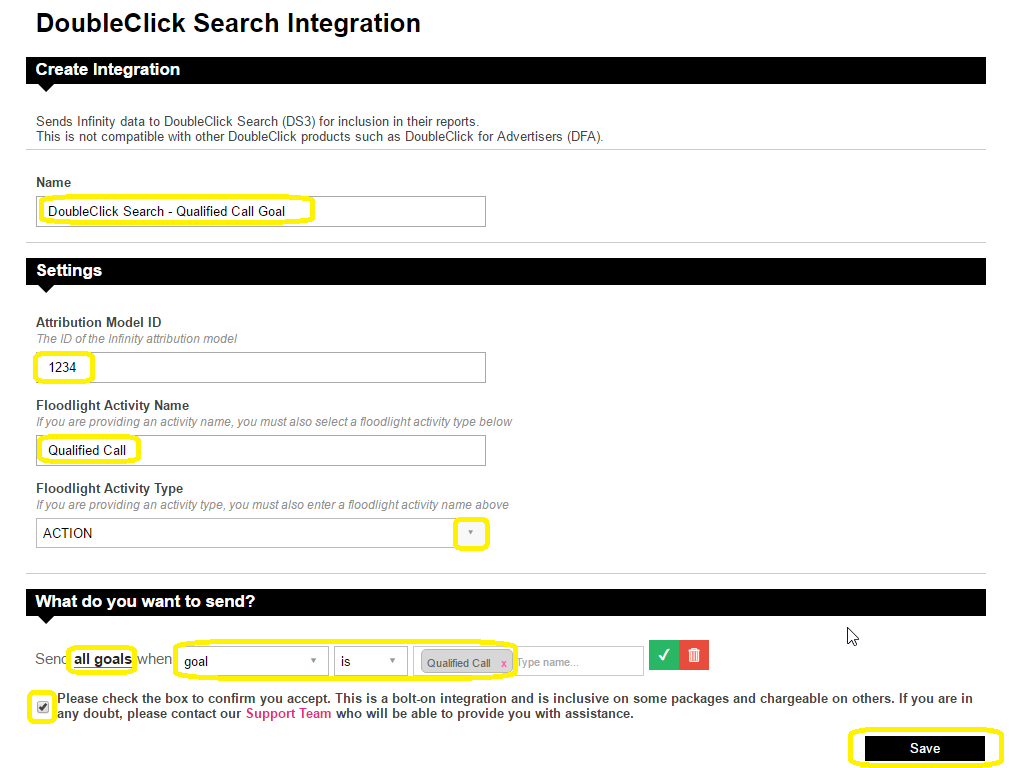This article provides information on how to set up a Search Ads 360 (formerly DoubleClick Search or DS) Integration, which can enrich your reports with call data related to Paid Search.
For clients who also use Google Campaign Manager (formerly DoubleClick Campaign Manager or DCM), we'd recommend integrating with this instead of Search ADS 360/DS, as this provides a richer experience.
Infinity offer integrations for both Doubleclick Search (DS) and Doubleclick Campaign Manager (DCM). For clients who use both products as part of their tech stack, we'd recommend using just the DCM integration to provide the link between Infinity and your Google suite. Our DCM knowledge base article an be found here.
If you use Doubleclick Search (DS) and would like to get keyword granularity against call data in your Infinity Portal, you will need to apply the DS tracking templates rather than using the tagging tool for AdWords in the Portal.
You don't need to integrate both DS and DCM, as this could duplicate your calls from PPC in Doubleclick. You simply need to integrate one Doubleclick product with Infinity; our recommendation is DCM if you have multi-channel analysis, or DS if you are looking at Paid Search only.
Infinity can send call data related to Paid Search into DoubleClick Search by firing custom actions into the DS API.
For every call that is tracked in Infinity, we check to see if it was attributed to a DoubleClick Search tagged landing page. If so, we send the call as a custom action or transaction, along with the gclid (Google Click ID) of the landing page.
Adding tags/tracking templates to your DS account is an essential part of this integration.
Please ensure you upgrade your DoubleClick Search account to use Upgraded URLs. Upgrading via DoubleClick will enable you to use the new DoubleClick Search tracking templates without needing to use Infinity’s 'check tagging' mechanism for AdWords and Bing.
If you know that you do not have any URL templates in DS then you can simply add one URL template for each engine account, as shown below:
For Google AdWords accounts, use the following URL template in DS:
{lpurl}?infinity{ifcontent:display}=ict2~net~gaw~ar~{creative}~kw~{ifsearch:{keyword}}{ifcontent:{placement}}~mt~{matchtype}{ifcontent:c}~cmp~{_dscampaign}~ag~{_dsadgroup}
For Bing Ads, use this URL template in DS:
{lpurl}?infinity{IfNative:display}=ict2~net~mac~ar~{AdId}~kr~{OrderItemId}~kw~{Keyword}~mt~{MatchType}~cmp~{Campaign}~ag~{AdGroup}
If you also have dynamic landing pages (i.e. your landing pages contain “?”) then you should change the “?” in the URL template to “&”.
Please contact Support Team if you have any further questions.
All calls will appear in DS reports as Floodlight activities and need to be set up in advance. DoubleClick will be able to help set these up, and we have added our recommendations for best practice below.
Activate the conversion API for an Advertiser (within DoubleClick)
You'll need to turn on the conversion api from your DoubleClick installation. Follow the steps here
Accessing the Google Event API (within DoubleClick)
Please contact your DoubleClick Search consultant to request that Infinity are able to access your Event API & ask them to provide access to all parties. For Infinity, please use: google.ds3@infinity-tracking.com.
Creating Floodlight Activity Groups (within DoubleClick Campaign Manager)
You should set up an Activity Group called 'Infinity'. Here is the DoubleClick guide for this.
You may also be advised to set up an Activity Group called 'Sale'. From client feedback, we have found this is only useful if you are capturing values with Infinity calls via CRM Integration or Post Call Rating
Creating Floodlight Activities (within DoubleClick Campaign Manager)
DoubleClick may suggest that you set up three floodlight activities, which are:
Call
- Type: Action
- Activity group: Infinity
Call Lead
- Type: Action
- Activity group: Infinity
Call Sale
- Type: Transaction
- Activity group: Sale
However, through client feedback we discovered that this is only useful if you send 'all calls' from Infinity (as the integration parameter under 'what to you want to send'...discussed more in the next section), and are capturing transaction values against the call data. If you are not doing these things, no data will collect under Call Lead or Call Sale.
Instead, we would recommend that you create one floodlight activity per Infinity goal, and only use Transaction as the 'type' in the instance that you are capturing actual values against the call goal. You can view your current list of Infinity goals under Admin --> Goals Config.
For example:
Qualified Call
- Type: Action
- Activity group: Infinity
Call Connected
- Type: Action
- Activity group: Infinity
Call Not Connected
- Type: Action
- Activity group: Infinity
Add DoubleClick Search Integration (within Infinity Portal)
Navigate to Admin section of the Portal
Select Integrations
Click Add Integration
Select DoubleClick Search
You will then see a window appear, please fill in the details as appropriate. Here we have provided an example of what the Qualified Call goal integration might look like:
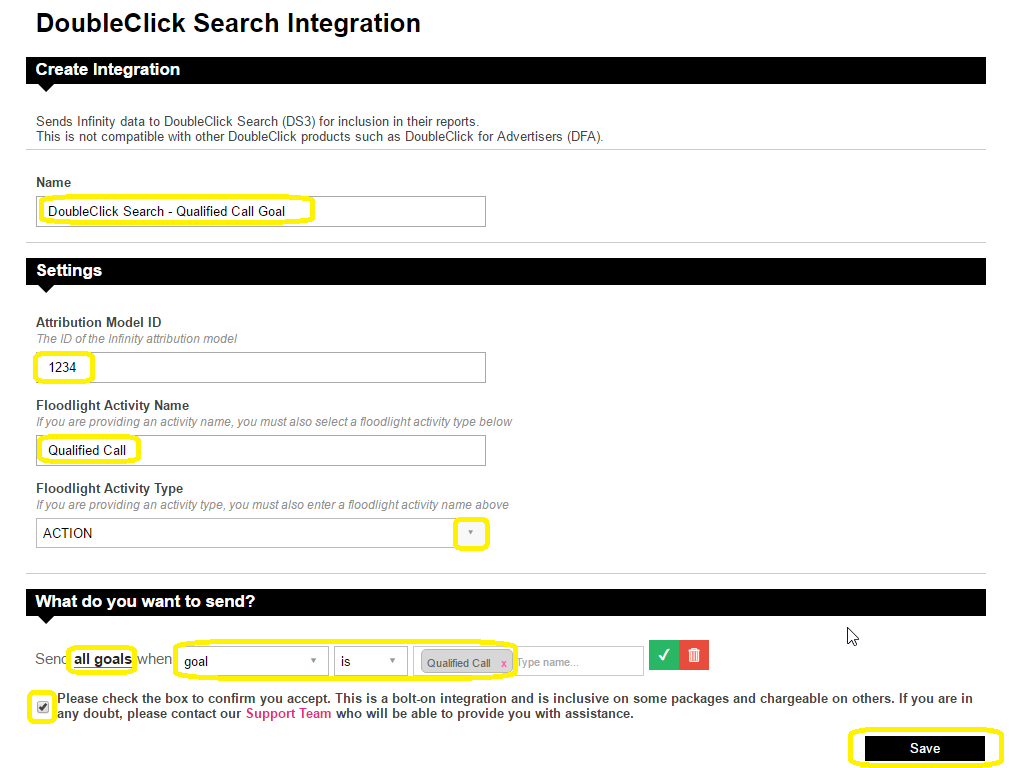
Floodlight Activity Name: As per your setup within DoubleClick Search
Floodlight Activity Type: Please select whether Action or Transaction (only choose Transaction if you are capturing values with Infinity calls via CRM Integration or Post Call Rating)
What do you want to send?
Click Add and chose your criteria from the drop down options. If you wish to send a particular goal through to a specific floodlight activity, you can make this selection here.
As a final step you can configure your custom variable mapping. Infinity can send other custom dimensions & metrics into SA360, such as tracking pool name, visitor ID or any other field that Infinity captures with our tracking.
Navigate to the Custom Variable Mappings section
Select Add Custom Dimension
Select an option from the drop-down list e.g. Visitor ID or Custom Field
Use the next dropdown to determine whether the value you're passing into SA-360 is a Metric or Dimension.
Finally, enter the name of the Custom Floodlight Variable exactly as it appears in Campaign Manager.
Repeat to add as many dimensions as you need, up to a maximum of 100 per Floodlight configuration.
Finally, click Save for the new integration. This will return you to the list of previously created integrations on your Infinity Portal, where your new SA360 integration will be automatically enabled.
We would recommend creating one integration per Infinity goal which you wish to send through to SA360. There is no additional charge for this.
Integration Testing & Verification
- Forty eight hours after implementation, verify that conversions are coming through by pulling an Agency Level conversions report. Alternatively, if it is just one Advertiser account, you can create floodlight columns and pull an advertiser level report including those Offline Conversion columns. You can use this report to compare call data in DS with the Infinity data under the Paid Search channel.
Please Note: These conversions will not appear in DCM reports and will only be visible in DS.
Once you are happy with the data pulling through, please advise our Support Team that all is importing as it should be into DoubleClick Search.
Infinity have been integrating call data with DS for many years, and over that time we have had many successful integrations. Now and then, there is a teething issue, which our Support Team will gladly work through with you to get resolved.
Through our troubleshooting experience, below we've listed some of the most common causes for the Infinity call data not reaching your DS account, or there being a disparity between Infinity & DS reports, so that you can get a quick resolution.
Have you added the tracking templates to your account?
- If our tracking templates are correctly applied, all campaigns & keywords in your DS account should inherit these to return granular data. Without the tracking templates being added to the DS account, Infinity are unable to marry the call data with it.
Is the gclid (Google Click ID) present in the landing URLs?
- Please be advised that DS only accepts data if there is a gclid. This means that fixed number calls will not be accepted.
- If your website has redirecting landing pages, these may 'strip' the gclid from the session, thus preventing the call data from reaching DS, even though the Infinity tracking templates will register a PPC call in the Infinity reports.
- If the final URLs in your AdWords account include redirects, these may also strip the gclids from the session
Using Infinity Fixed Numbers for PPC ad extensions/call extensions?
- Please be advised that DS will not accept any fixed number calls, because there won't be an associated gclid. This means you may have more calls in Infinity than DS if you are using Infinity fixed numbers for PPC ad extensions.
Matching Date Range?
- Please consider the date range you are using - does it match between Infinity & DS? If not, this may be the cause for differing call volumes.
Have you activated the conversion API for an Advertiser (within DoubleClick)
- You need to turn on the conversion api from your DoubleClick installation in order for the integration to work correctly. Follow the steps here
Please contact our Support Team if your integration problems persist, we are happy to help.
Now that calls are coming from DCM into DS, you may see a rise in calls. This is due to the extra data that DS now gets for these calls from the DCM cookie, which it previously did not get.
The two main contributions for the rise in calls are, different attribution models and the added historical data.
Different attribution models can affect how the data is being displayed within the DS account. If the data is being shown with ‘Last Click’ attribution the call will be assigned to the last time they visited your site even if they had visited through PPC previously.
If the attribution is set to ‘Last Paid Click’ then DS will attribute the call in the example above to PPC as they had previously came through Paid Search.
Now that DS has the added historical data from the DCM cookie it can associate calls to this data, previously without this, calls were seen as last click only. Whereas now it has the historical data DS can now see the call came through PPC previously and attribute it to Paid Search and display it.
A rise of 15-20% in DS is expected now that calls are coming from DCM as the extra historical data gives it a much better view of where the call came from.
Please login to rate this article