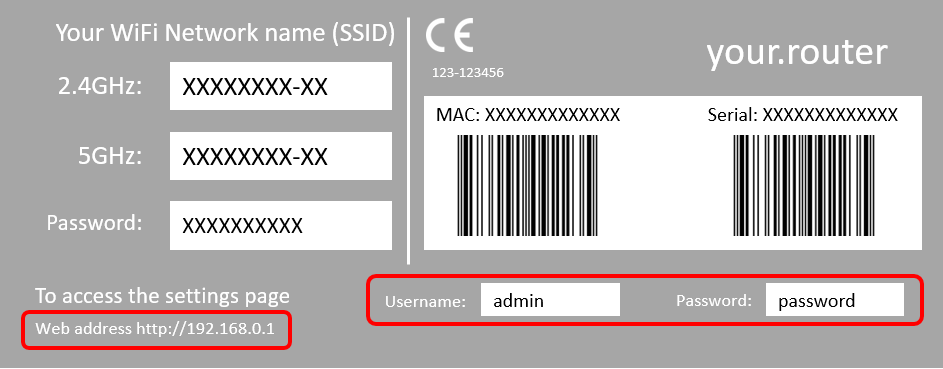If you are experiencing any performance or quality issues with your PBX installation, you may need to making some simple adjustments to your internet configuration.
If you experience any of the following issues:
- You’re not receiving calls
- You can hear callers but they can’t hear you
- Your phone won’t stop ringing after you pick it up
Then the problem may lie in your router settings, and in particular the SIP ALG settings.
SIP (Session Initiation Protocol) ALG (Application Layer Gateway) is a feature within many routers. It is designed to allow two-way SIP phone calls through routers when sharing a single public IP with multiple devices on your internal network, but often it is not implemented well and can actually create the problems it is designed to prevent. Routers will often have SIP ALG activated by default.
How can it affect my Infinity PBX calls?
If it has been activated, SIP ALG can stop your Infinity PBX phones from:
- registering on the service
- making internal calls
- receiving incoming calls
Within most office environments SIP ALG is usually disabled, but this is not always the case, particularly in small office or home environments. It can also be reactivated if your router is reset for any reason.
You need to obtain a couple of pieces of information from your router. Look for an information label like the one shown below, this can often be found on the back or the bottom of the router.
You’ll need to make a note of the items highlighted in red; the web address for your router, together with the admin username and password.
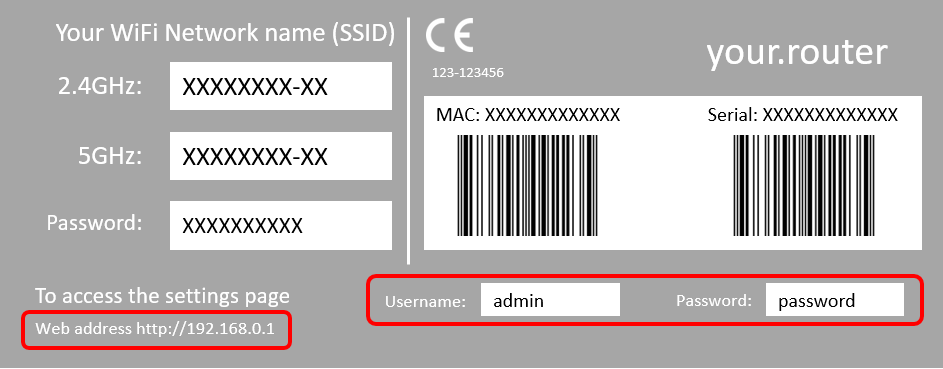
Make sure you're using a computer that's connected to your network then:
Open a browser (Chrome, Firefox etc) and enter the web address of your router that you located earlier – typically something like http://192.168.0.1 in the address bar and hit enter. You'll see a login screen for your router.
Settings vary across routers, but typically you’ll need to find the Firewall settings, which are often hidden in an Advanced Settings menu.
The following steps apply when using a BT Business Hub 5, but a similar workflow should be applicable for most routers:
Click on Advanced Settings, you'll be prompted to enter your admin password.
Click Continue to Advanced Settings.
Click Firewall then Configuration and scroll down to Application Layer Gateway.
Click Yes next to Disable SIP ALG and click Apply.
SIP ALG will then be deactivated on your router.
Restart your phone and you should find that any problems you were experiencing have disappeared.
If you’re still experiencing performance issues, please contact the Infinity support team, who will be able to offer advice.